No matter how you like to make music, these production tips will improve performance on your devices.
Audio pops and crackles or high latency can be frustrating when you’re trying to make music, especially on older or lower specification devices.
In part one , we looked at how increasing your buffer size can help to reduce these issues. But if you’re still hearing things you shouldn’t or your computer is slowing down, there are some other steps you can take.
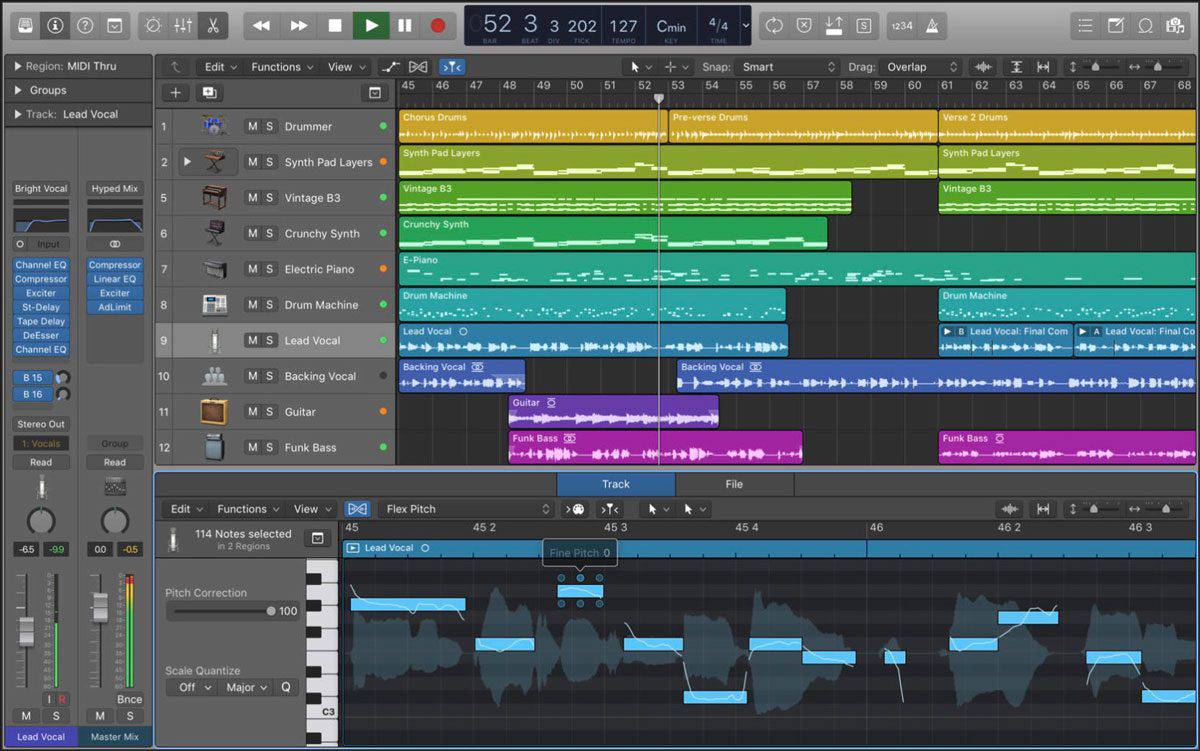
Bouncing to Audio
While your audio performance may be good when you first begin a project, as you develop your track by adding more layers, plugins and effect instances, you might experience more audio dropouts and pops. This can sometimes happen even when increasing your buffer size.
Bouncing tracks to audio can be a great way to get around this issue. The more instances of any plugin you have in a project, the greater the load on your machine's CPU. So rather than adding a new instance of Equator2 for every new sound, if you’re happy with a particular layer or element, try bouncing this track to audio and inserting it on a new audio track.
This way you can keep adding new layers to your track while only using a few plugin instances. It should greatly improve the CPU load of your project! However, bear in mind that you will not be able to significantly tweak any bounced audio later. So if you think you may want to make changes to a layer later, make sure to save the MIDI clip and preset into your project directory, so you can load it back up at a later stage.
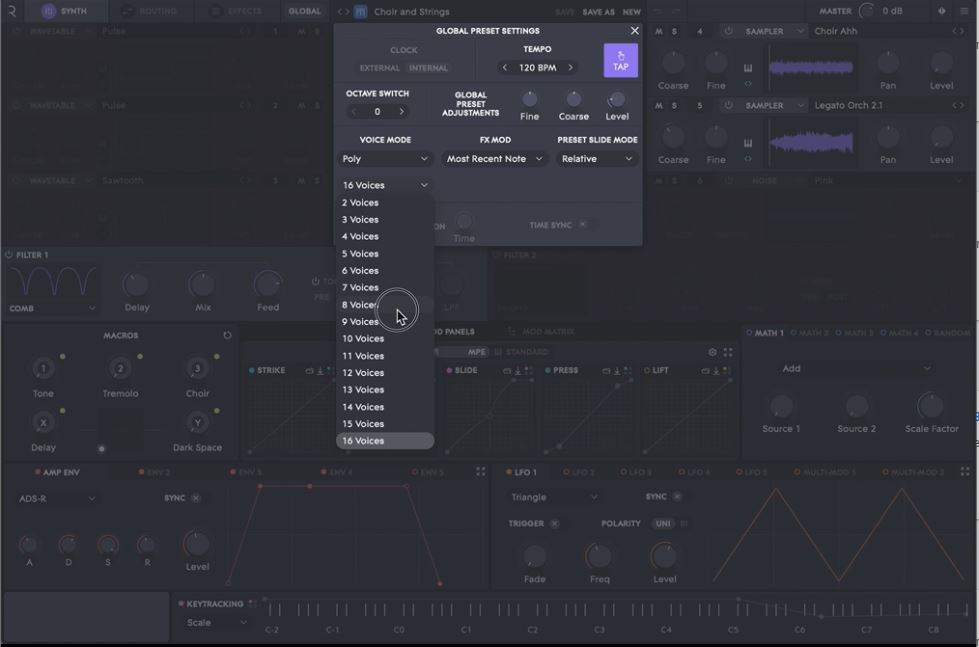
Adjustments within your synth
There are often tweaks and adjustments that can be made directly within your synth or plug-in to reduce the load on your computer.
The suggestions below relate directly to our own flagship synth Equator2, but there are usually similar steps you can take when using other high-powered synths.
Reducing Voices
A ‘voice’ is how many notes you can play simultaneously with a particular preset — so if you have three voices available, then you will be able to play three notes at once. More voices increase the load on your machine, so reducing the amount of voices for certain synth patches can often improve your performance.
To reduce the number of voices for a preset in Equator2, click ‘Global’, then reduce the number of voices under ‘Voice Mode.’ But there are some other things to consider when choosing the number of voices!
If you started playing a patch or preset featuring three voices, then played a fourth note while holding the other three, the first note you played would cut out to play the new note, because you only have three voices available. This process is known as ‘voice stealing’.
Lower voice counts increase the likelihood of noticeable cutouts when voice stealing occurs, especially for patches with longer release times. So try to find a balance between playability and audio performance when reducing voices.
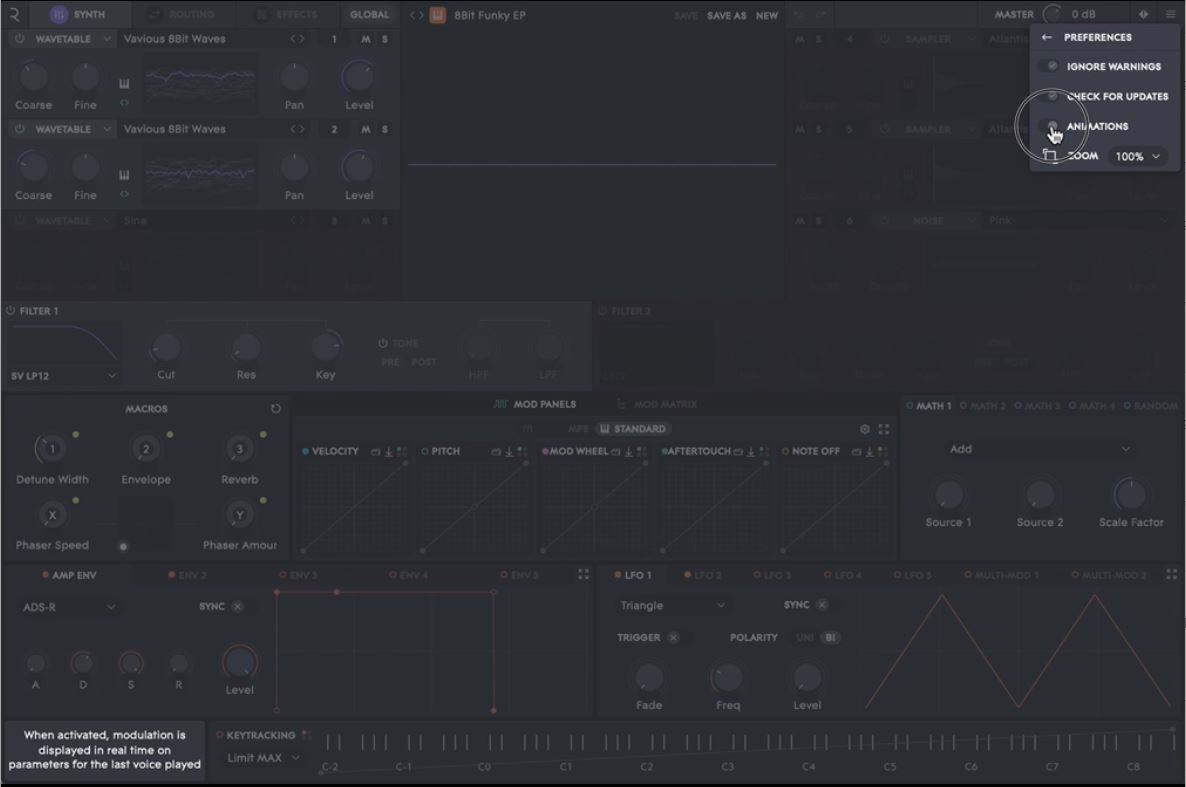
Turning off Animations
A number of modern synths use animations to display modulations in real time for the last voice played. This is helpful in terms of keeping tabs on which parameters are being modulated — and looks great too! However, if you’re making music on a lower spec computer, turning this feature off can improve performance.
To toggle animations on or off in Equator2, simply click the three lines in the top right corner of your window, then select ‘Preferences’. You should see an option called ‘Animations’. Click the toggle next to this option to turn animations off.
Join the ROLI community