Levelling up your chord knowledge in ROLI Studio
Utilizing ROLI’s innovative Smart Chords feature to expedite composition skills and improve music theory knowledge
An overview of Smart Chords
Smart Chords, an inspiring feature within ROLI Studio Player, empowers you to create chord progressions in the selected key and scale by only playing single notes. This feature can be quite addictive to work with, for both learning and a more advanced or overall expedited composition practice.
If interested, we have also touched on how Western music theory affects these chords and Music Modes.
Let’s take a look at the Smart Chords tool towards the top of the interface. Here is where creatives across a wide range of experience levels can harness inspiration, level up their skills, and speed up the writing process.
In addition to adjusting the key and scale type informing your to-be progression, the complexity of each chord in key can also vary. Chord shapes can be adjusted between a raised fifth, so only two notes being played, all the way up to 11th chords.
There are seven options to choose from to apply to each chord in the set key. As an example, a chord progression in E natural minor might look and sound like this:
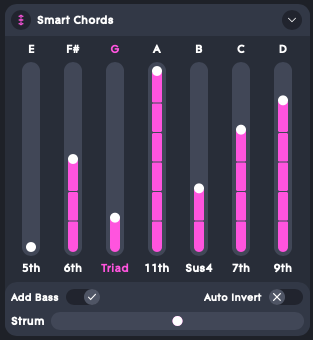
Using the same chord parameters in A natural minor. Played with the Rich Dulcimer Equator2 preset.
Don’t feel the need to get too complex right away, a simple triad could very well serve your needs.
Identifying your goal
We can see by now that Smart Chords can be used in a number of different ways. So before opening Studio Player, ask yourself how you hope to leverage the feature. Are you eager to compose in new modes? What about learning new ways to stay in key without playing straightforward triads? Perhaps cut down composition time, or level up your improvisation skills for playing live?
These questions can be distilled down to whether you’re coming at this from a learning perspective or an output perspective. While these need not be mutually exclusive, we recommend thinking through at least a primary purpose as to guide your decisions in-app.
undefined
Deciding your parameters
Once you know your goal, and have set a key, mode, and an initial set of chord shapes, you’ve nearly learned all of the manipulatable parameters of Smart Chords. You might notice three last tools at the bottom of the view, starting with two on/off selectors: Add Bass and Auto Invert. The former strengthens the floor of the chord with a lower root note, whereas the latter creates inversions best aligning with the order in which you’re playing the chords.
Finally there is Strum, a horizontal slider which can be used to create more space between the chord notes. This can, for example, create more expression similar to a guitar pick dragging up and down strings, or create long spaces between the notes much closer to arpeggiation than strumming. To arpeggiate with more power and octaves, however, the Multi-Layer Arpeggiator can be activated just to the right of Smart Chords.
These parameters can be used to create a more full, natural sounding progression, venturing into the world of passing chords and leading tone(s) as the generated chords relate to one another in different orders. Now that you’ve set up a starting point – which surely, you’ll tweak or completely revamp as you begin playing – let’s give it a go.
Composing with Smart Chords
I can personally credit Smart Chords to identifying some of my favorite chord phrasings. As a guitarist-first who loves playing inversions, experimenting with Auto Invert activated has been particularly powerful in assisting my creative energies when starting a track from MIDI.
This represents the broader point that Smart Chords can be a go-to place for beginning a song. In particular if you are eager to write in different keys, BPMs or scales, you can quickly generate those starting points to then take and run with rather than studying the steps patterns in a scale.
I find this feature to be a perfect balance between technology-assisted composition, without venturing so far into AI that I don’t feel I’ve actually done the work. When creating a new idea with Smart Chords, I set the rules, I tweak the rules when I want to test or completely start over, and I still play the notes. As someone whose main instrument is not piano, I save an immense amount of time in hearing and feeling chords and their different ways of coming together when using Smart Chords. This is just one of many ways to fit the feature into your creative compositional workflow.
It’s helpful to also mention the case in which you open Studio Player to expand upon an existing song or idea. When your BPM and key are pre-established, Smart Chords may act as more of a quick reference for you than described above. Though it is still a powerful one, as anyone who has written music knows just how frustrating it can be to be in writer’s block.
When you are needing a little something more out of a chord progression you’ve recorded or programmed, or can’t find one at all for a melody you’ve come up with, we hope that turning to Smart Chords can help unblock your flow.
Improving theory with Smart Chords
In our modes piece, we provided a set of recommended practice exercises to better memorize scales. Given the nature of Smart Chords, these types of suggestions are a bit less helpful, given a chord’s notes are revealed to you when pressing only its root.
That said, we encourage all experimentation with Smart Chords to get the most out of your theory and overall playing chops. If one were so bold, they might start off every session by opening Studio Player, playing each note of the set scale, and guessing what the other notes of each chord might be. Start simple, let’s say with a C Major scale and the chords all set to 5ths. Can you say the 5th notes of each root out loud as you play them?
If this energizes you rather than gives you a headache, try again with a scale using black keys. Try a global scale which you’re less familiar with, and expand to triads. You can see where this is going, yes? There are incremental ways to bake this tool in your theory knowledge, and ability to quickly identify notes in a scale and their relationship to notes played.
You can also use it for ear training, especially with the two on/off selectors. Play any note in a scale without looking at your hands or the bottom margin of Studio Player:
What is the chord type?
What intervals do you hear?
Can you identify any of the notes by name?
This is an exercise not only made quicker and easier through Smart Chords, but it removes the bias. Even if you can feel on the keyboard what individual note you’re playing as a trigger, you don’t physically play the other notes. After trying with your ears, you can double check your accuracy by looking at the bottom of Studio Player, or at the illumination present with your LUMI Keys.
Why ROLI Studio player?
ROLI Studio Player is equal parts playground, learning hub and production partner. As we moved past technical details and into creative practices in this post, take note that these are a few of the many ways in which you can engage with the tool. A different approach will work for everyone based on interests, current musical background, as well as future aspirations in musicianship and/or career.
The author
Matt Brooks is an event producer, musician and poet based in Berlin. The grandson of jazz musicians in 1940s Chicago, music was ever-present, permeating the fondest of memories that would shape his life and career.
Join the ROLI community